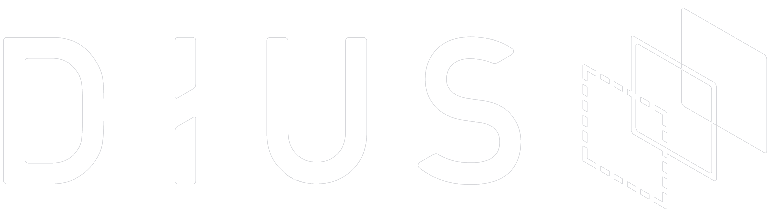When it rains, it pours. Over the last few weeks, Apple has updated their major operating systems on all their platforms. El Capitan for their MacBooks, WatchOS2 for their watches and iOS9 for their iPhones and iPads. I’m going to take a closer look at El Capitan, Apple’s latest and greatest Desktop operating system.
What’s in a font?
Once you boot up, the system font is different. Apple have unified the font for all their various operating systems now. It’s called San Francisco. It’s something I didn’t notice straight away however when compared directly against Helvetica their old system font, the difference is noticeable.
Seeing double?
The next feature that I tackled was split views. This is a mode where you can have 2 applications running side by side each other in fullscreen mode. You hold down the green button on the top left-hand side and this will allow you to orientate the first application. Then you choose which other application you want to be on the other side. You can adjust the amount of space you give to each application. I’ve actually used this feature a lot. I find I often use 2 applications prominently. For example, I’m often on chat and mail. Or google docs and a web browser. This suits my workflow much better than merely full screening one app.
Split screen mode – I’m writing this article and making sure no one has taken my Strava course records at the same time
Locked out
Apple decided to introduce a feature called System Integrity Protection (SIP). This basically means that the certain parts of the file system (for e.g, /usr and /System) are locked down and can’t be altered at all. The benefit of this is nobody can edit these files. This means that the potential of applications and malware running amuck on your operating system is reduced. It is a double edged sword though because even you can not edit these files. So developers beware as this can be quite restrictive. SIP can be turned off if you absolutely need to.
Natural Language in Spotlight
Spotlight, the search engine in OSX now functions like Siri. For example you can ask Spotlight for the current weather. You can also ask it to find emails from a particular person. However whilst experimenting with this feature, I found it a bit trial and error to see what natural language requests it would return meaningful results for.
Natural language in Spotlight – smart enough to know that I’m in The Rocks at the moment
Swiping in Mail
Taking an obvious cue from the iOS Mail application, the inbuilt Mac Mail client now supports swipe gestures. You can swipe to mark things as read/unread and to move things into the trash. The other new feature is the suggestion line between the subject and the body of the email. It’ll pick out contacts to add to your address book and as well invites to add to your calendar.
Bits and bobs
Those were the obvious features that occurred to me in using El Capitan. Outside of that there were tiny incremental changes all over the place. The spotlight window can be moved now, the menu bar can be hidden and disk utility was given a visual overhaul. Notes has more features like sharing and Photo supports extensions. Performance also has improved. However to be fair, Yosemite ran very well on my 13inch mid-2014 MacBook Pro.
Should you upgrade?
As it is a free upgrade, I would almost emphatically say yes, everyone should upgrade. However, if there is an application you are dependent on, I would double check and make sure that it functions correctly on El Capitan. Especially given the introduction of SIP. Besides from that, I haven’t had any glitches and the transition has been relatively pain-free.